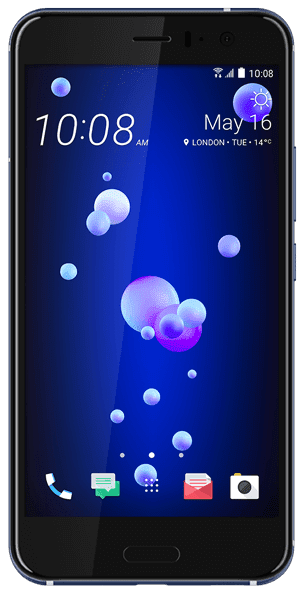Remote Control Android Phone from PC – Did you ever think about controlling your Mobile Device from PC/laptop? If not then you can follow the steps mentioned below and then control your Mobile Device from your Personal Computer easily by using the Virtual Network Computing. Yes, sometimes it is necessary to control your mobile devices when you are in serious work right? So if you think that its wort to make use of these features then set the instructions on your Personal Computer and then control your Android device from PC/laptop.

How to Remote Control Android from PC/Laptop
So to do this you need to install the third party application or a server on your Android Device and then use you connect to your PC/laptop.
- Download and Install the VMLite VNC Server on your Android Device which is the best application to connect your Android Device to PC.
Note – If your device is rooted then you need to use Droid VNC Server as an alternative to VMLite VNC Server.
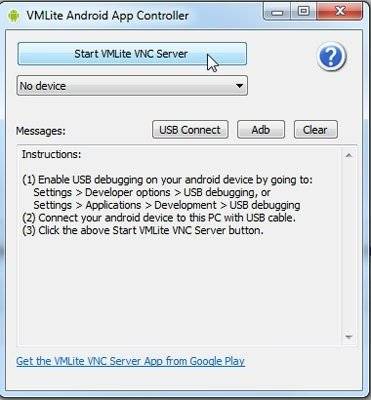
- Open the VMLite Application and then you need to enable USB Debugging which is under developer options on your Android device.
- Now connect your mobile device to PC and then install VMLite Android App Controller from vmlite.com.
- Open the App on your PC and then click on the option Start VMLite VNC Viewer button and then your server will start connecting to your mobile device.
Remember that you need to have a best ADB Drivers on your PC/laptop to have a safe connection.
- Now you can see an option to connect your mobile device to USB Connect or you need to connect by using wireless.
- Unplug your mobile device and Connect your mobile device to the same Wi-Fi network.
- o to VNC Server address http://localhost:5801 and then click Start TML VNC Viewer or Start Java Applet VNC Viewer on the web page.
- Now you can see that your device interface will be seen on your PC/laptop.
So finally you are into remote access to your Android Device on your Personal Computer. Remember that it will not be too fast access as you think but you can use it wisely. Do not think much to play games as it will not work fast as you think.
Follow us on our Facebook Page: http://smartworld.asia/support-us/