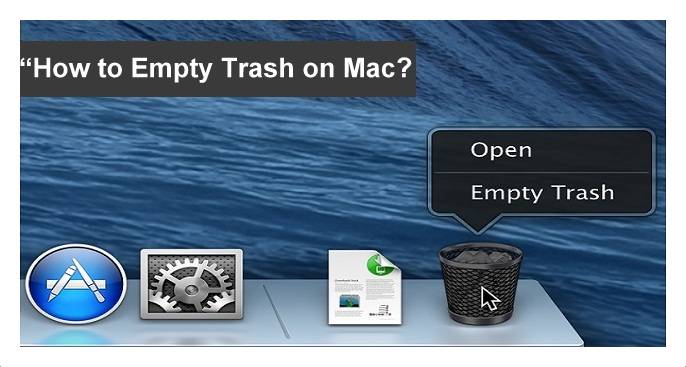How to empty Trash on Mac Securely – Many users think that if you put some data in the trash can or in the Recycle Bin then that data will be deleted or removed from your device. But is it not, the which is in the trash can will be on your device but not deleted. So if you want a complete deletion of the data then you need to do another step to delete the data from your computer. Yes, once you click on delete the data or file will be stored in the trash can or recycle bin which means you can also retrieve the data again to the same folder where you have deleted if necessary. But if you are sure to delete the data permanently from your device then you need to remove the data trash can.
 Remember that until you actually empty the trash can, the data will not be deleted from your Mac device.
Remember that until you actually empty the trash can, the data will not be deleted from your Mac device.
How to Empty the Trash on your Mac Device
- You can see the Trash can icon on your Mac device.
- Click on the Trash can icon and hold on it. You can see a popup window which you can see options like Preferences, Empty Trashcan, and also other options to edit.
- Click on Empty Trash Can and then you can see a confirmation window to delete the data permanently from your Mac device.
- You can also see an option like Secure Empty Trashcan by using a key on your Mac device keyboard.
- Deleting the data from the Trashcan means removing the data from the OS but not from the hard disk. So it is not a secure deletion.
- So to have a secure delete of your data, you need to use another key called command key on your Mac keyboard.
- Hod the Command Key and the Click on Trashcan. Then you can see an option called Secure Empty Trashcan.
- Click on it to delete the data completely from your hard disk.
So this method helps you to delete the data from your Trashcan on your Mac device.