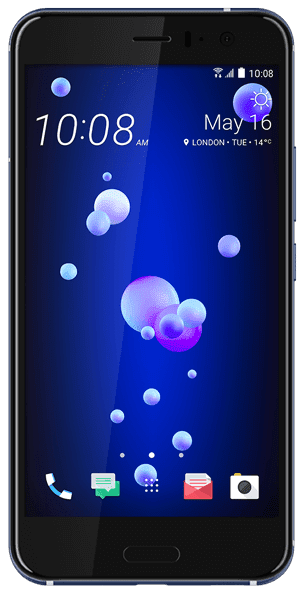How to Copy and Paste on Chromebook – Copying and Pasting can be done by using many ways on your Windows Operating System and similarly you can use such options on Chromebook. You can copy and paste the text by using Keyboard, Touchpad, by using shortcut keys, and much more. Many users try to type the whole text from Chromebook as they do not know the exact way to copy the text and paste them into the required file. So to make them easy, I have written this article to Explain to you HOW TO COPY AND PASTE TEXT from Chromebook.
Different Methods to Copy and Paste the Text from Chromebook:
You can use the Keyboard Shortcut keys to Copy and Paste the text into Chromebook. Go to the webpage which you want to copy the text and select the text which you want to copy by using the Mouse or else by using the Touchpad. Now Press Ctrl + C keys to copy the text and then go to the file where you want to paste the text. Now Press Ctrl + V to paste the text into the file.
You can also do by using the Context Menu, as you need to select the text to copy and then right click on it. Now you can see the option called copy, then click on it. The text will be copied onto the Cromes Clipboard. Go to Document or a File where you want to paste the text and right click to select the Paste option. Click on Paste option. You can see the whole text of the file you wanted.
So by these two methods, you can copy and paste the text you wanted on Chromebook. You can also use alternative methods to copy but these are the simple methods when compared.