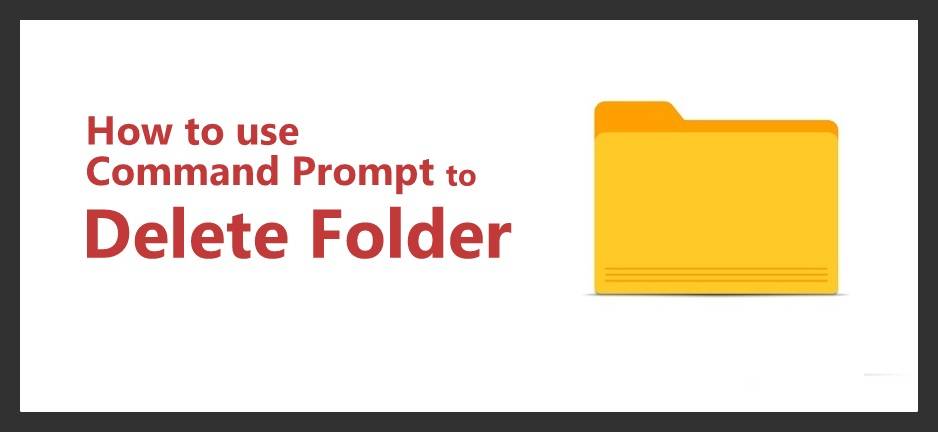Using Command Prompt to Delete Folder – Deleting the folder is a very easy task for each and every on Windows Operating System. If the folder is of small size then it may take less time to delete. But if the folder as many files in it and it is of large size then it may take much time to delete. So to delete the folder which as larger in size in short time, you can use Command Prompt on your Windows Operating System. Yes, Command Prompt also helps you to delete the files from your Windows device. So if you are waiting to know the steps to delete the folder from Command Prompt, then follow the complete article.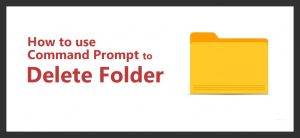
Steps to Delete the folder Using Command Prompt:
Follow the steps carefully and then apply them on your Windows Operating System. You need to open the Command Prompt on your Operating System and enter the command mentioned below.
- Open the Command Prompt on your Windows Operating System by using the Start Menu.
- If you are using the Windows 7 Operating System, then Click on Start Menu and ten All Programs > Accessories.
- You can see Command Prompt Option, Rit Click on it to Run as Administrator.
- If you see any User Control Dialog box then click Ok and then continue.
- If you are Using Windows 8, then Click on Start Button and then in the search box type Command Prompt.
- Click on the Command Prompt option and then Run as Administrator.
- Now on the Command Prompt, enter RD / S/ Q “Full Path of the Folder”. Ex – “C:\Data\Folder.
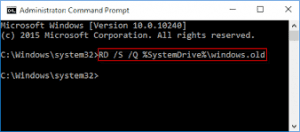
Click Enter after entering the command on the Command Prompt. So know you can delete any folder within seconds on your Windows Operating System. This is the simplest method to delete the large size folder on any of the Windows Operating Systems.