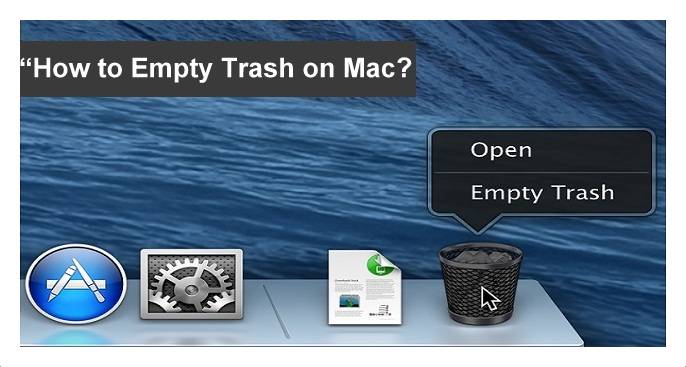How to Change Icon on Mac Laptop – If you do not like the default app icon of your folder which is on the Mac, then you can customize it by using any image you like. Yes, Mac devices have an option to customize the image of your folder and add them easily whenever required. Some users try to use the third-party applications or any other software to add the pictures to their folders. But it is not necessary to spend $ on the applications and change the image of your folder. Just to change the image, you need to follow the steps mentioned below.![]()
How to Change App Icon on Mac Devices
If you wish to change the image of your folder then you can follow the simple steps mentioned below.
- First, you need to select the folder you wish to change the image.
- Now press CMD key + I to open the Information panel of the folder which you want to change the name.
- So now you need to download or else you need to check the image which you want to add to the specific folder.
- Press CMD + A to select the image and then press CMD + C to copy the image to the folder.
- Now in the information panel, you need to click on the Image which is on the top left corner and then press CMD + V to paste the image to your folder.
So that’s all, you have changed your folders image on your Mac device by using the steps mentioned above. You can use this steps on any of the Mac devices available right now. Carefully follow the steps mentioned above and then change the app icon the folder you wish. Remember that you need to save the image which you want to add to the folder before you choose to add.