How to Disable Pop Up Blocker in Chrome – Sometimes it is unknown that our Chrome automatically blocks the Important Pop-ups along with Spam once. If you are Facing this Problem. Here is the complete guide to disable the Pop-Up Blockers on Google Chrome. If you wish to adjust the settings on your Windows PC/laptop disable the Pop-Ups which you get while you are browsing then you need to follow the complete tutorial which I have mentioned.
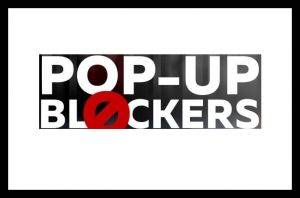 These Pop-Ups which you get while streaming online on your Windows device will disturb you and each time when you get a popup you need to stop the video and then close it. But those popups will be useful to detect any virus or malware related issues. So it would be better to disable the Popups on Google Chrome, then that will help you to have a clean streaming on your PC/laptop. Not only on PC/laptop, you can disable popups on any device you want. But you need to follow the steps involved in it.
These Pop-Ups which you get while streaming online on your Windows device will disturb you and each time when you get a popup you need to stop the video and then close it. But those popups will be useful to detect any virus or malware related issues. So it would be better to disable the Popups on Google Chrome, then that will help you to have a clean streaming on your PC/laptop. Not only on PC/laptop, you can disable popups on any device you want. But you need to follow the steps involved in it.
Steps to Disable Pop-Up Blockers on Google Chrome
You will get a notification when you disable the Pop-Up on Google Chrome. So to disable popup blockers follow the steps mentioned below.
- You can see the Customize and control Google Chrome menu with three horizontal dots beside the search box.
- Click on Setting and then scroll down to get the Advanced Settings.
- Now under Privacy options, you can see Content settings button. Click on Content Settings and then disable the popup blocker and then check Allow all sites to show pop-ups box.
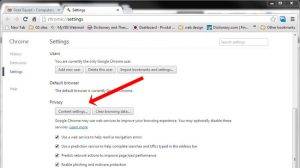
- So even if you want any specific sites to enable the Popup blocker then you can add them.
You can use these steps on any device you use and these are common steps to Disable the Pop-Up blocker on Google Chrome.


