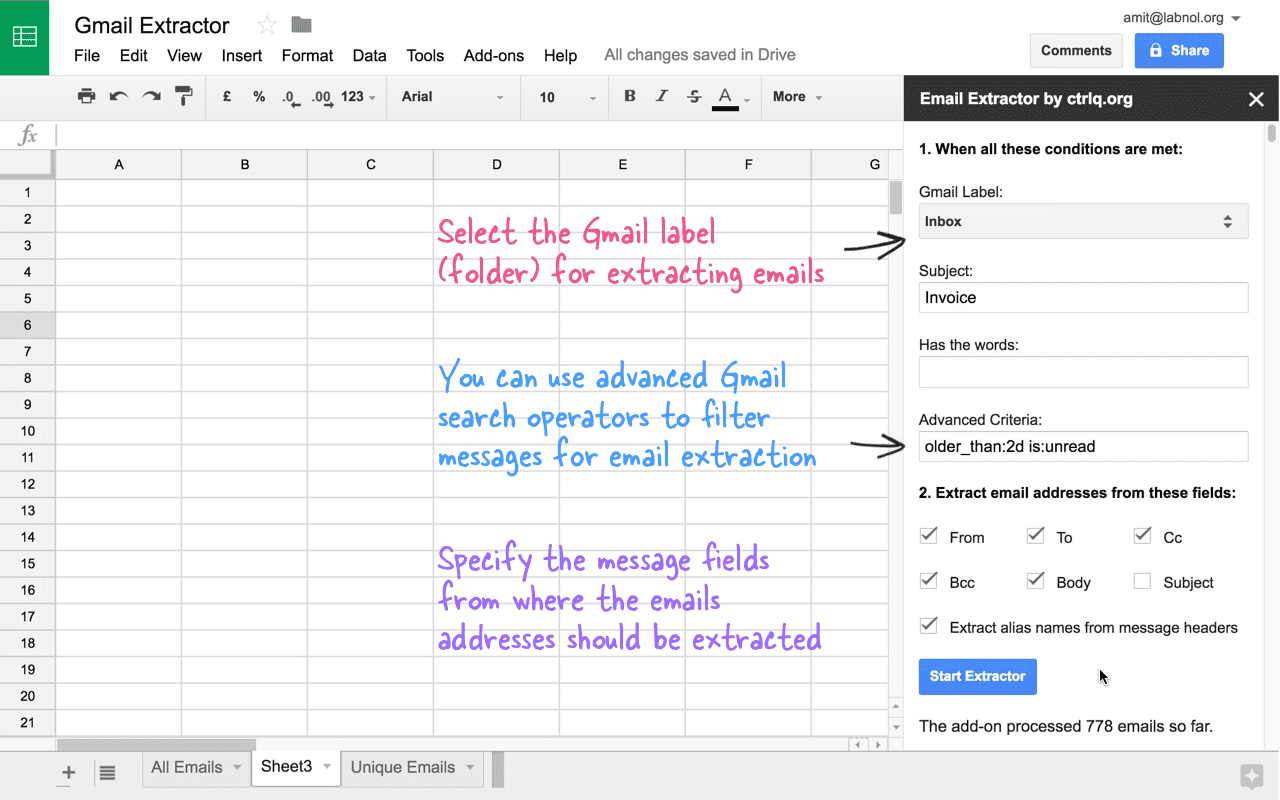How to extract email addresses from your Gmail Messages
Acme Widgets Inc. has been in business for over 10 years and they have exchanged emails with thousands of customers and suppliers. The email messages are archived neatly in Gmail but most of the email addresses aren’t stored in Google Contacts. The company is now shifting office and they need to inform everyone via email of the office move.here will know how to extract email addresses from your gmail messages.
The big task ahead is to extract all these email addresses from the Gmail mailbox and download them in a format, like CSV, that can be easily imported into the Google address book or a mailing list service like MailChimp.

Introducing Email Address Extractor, a Google add-on that sifts through all email messages in your Gmail account, extracts the email addresses and saves them in a Google Spreadsheet. It works for both Gmail and Google Apps accounts.
The Extractor can mine email addresses from a particular Gmail folder (label) or the entire mailbox. You can choose to extract emails of the sender, the recipient(s) and those in the CC list. The add-on can also parse the email‘s subject and message body for email addresses. This is useful for extracting addresses from generic senders, like PayPal emails or contact forms, where the email addresses are contained in the message body.
How to Extract Email Addresses in Gmail:
You may follow the step-by-step guide or watch the video tutorial on YouTube (download) to get started:
1.Install the Gmail Extractor add-on and grant the necessary permissions. The add-on needs access to your Gmail and also to Google Drive for saving the email list inside a Google Spreadsheet.
2.Go to the addons menu inside the Google Spreadsheet, choose Email Address Extract and click Start to launch the extractor addon.
3. Specify the search criteria and all emails that match the rule will be parsed by the extractor. You may use any of the Gmail Search operators to filter messages.
4.Next select the fields (to, from, cc, bcc) that should be parsed for extracting emails (screenshot). The add-on can also pull names of the sender and recipients if they are available inside the message header.
Click the “Start” button and the extractor will start pulling emails into the spreadsheet. The entire process may take some time depending up on the size of your Gmail mailbox.